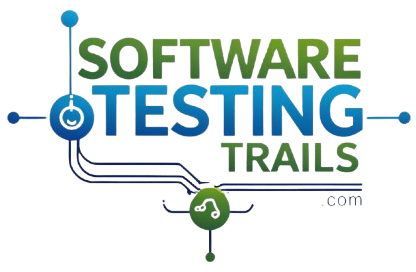Basics Of Java
Java Programming Tutorial for Beginners: Learn Java Easily
Welcome to this easy-to-follow Java tutorial designed for beginners! Whether you’re new to programming or looking to refresh your skills, this guide will help you learn Java step by step with clear explanations and practical examples.
1. What is Java?
Java is a powerful, versatile, and widely used programming language known for its “Write Once, Run Anywhere” (WORA) capability. This means Java code can run on any device with a Java Virtual Machine (JVM), making it perfect for:
- Desktop applications
- Web development (backend)
- Mobile apps (Android)
- Game development
- Big Data & Cloud computing
Why Learn Java?
✅ Easy to learn (clean syntax, similar to English)
✅ High demand in the job market
✅ Strong community support
✅ Platform-independent (works on Windows, Mac, Linux)
2. Setting Up Java: Your First Program
Before coding, you need to install Java and set up your development environment.
Step 1: Install Java Development Kit (JDK)
Download the latest JDK from Oracle’s official website.
Step 2: Set Up an IDE (Integrated Development Environment)
Popular IDEs for Java:
- IntelliJ IDEA (Recommended)
- Eclipse
- NetBeans
Step 3: Write Your First Java Program
Let’s create a simple “Hello World” program:
public class HelloWorld {
public static void main(String[] args) {
System.out.println("Hello, World!");
}
}
How to Run the Program?
- Save the file as
HelloWorld.java - Open terminal/command prompt
- Compile:
javac HelloWorld.java - Run:
java HelloWorld
Output:
Hello, World!
🎉 Congratulations! You’ve just written your first Java program.
3. Understanding Java Structure
A Java program follows a structured format:
// Class Declaration (Filename must match class name)
public class MyClass {
// Main Method (Entry point of the program)
public static void main(String[] args) {
// Your code goes here
System.out.println("Java is fun!");
}
}
4. Variables in Java
Variables are containers that store data in a program.
How to Declare a Variable?
datatype variableName = value;
Variable Naming Rules:
✔ Must start with a letter, _, or $
✔ Cannot use Java keywords (e.g., int, class)
✔ Case-sensitive (age ≠ Age)
Example:
int age = 25;
String name = "Alice";
double salary = 50000.50;
5. Data Types in Java
Understanding data types is crucial in Java because they define what kind of data a variable can hold. Java has two main categories of data types:
- Primitive Data Types (Basic, built-in types)
- Non-Primitive Data Types (Reference types, objects)
Simple Analogy
Think of data types like different container types:
- A glass (int) can only hold water (numbers).
- A box (String) can hold toys (text).
- A light switch (boolean) is either ON/OFF (
true/false).
Let’s explore each in detail with simple explanations and examples.
1. Primitive Data Types (8 Types)
Primitive data types are predefined by Java and hold single values with no additional methods.
| Data Type | Size | Default Value | Range | Example |
|---|---|---|---|---|
byte | 1 byte | 0 | -128 to 127 | byte age = 25; |
short | 2 bytes | 0 | -32,768 to 32,767 | short salary = 15000; |
int | 4 bytes | 0 | -2³¹ to 2³¹-1 | int population = 2000000; |
long | 8 bytes | 0L | -2⁶³ to 2⁶³-1 | long distance = 15000000000L; |
float | 4 bytes | 0.0f | ~±3.4e38 | float pi = 3.14f; |
double | 8 bytes | 0.0d | ~±1.7e308 | double price = 19.99; |
char | 2 bytes | ‘\u0000’ | 0 to 65,535 (Unicode) | char grade = 'A'; |
boolean | 1 bit | false | true or false | boolean isJavaFun = true; |
Key Points:
✔ byte, short, int, long → Used for whole numbers (different sizes).
✔ float & double → Used for decimal numbers (double is more precise).
✔ char → Stores single characters (e.g., 'A', '$', '3').
✔ boolean → Only true or false (used in conditions).
Example:
int age = 30;
double height = 5.9;
char initial = 'J';
boolean isEmployed = true;
2. Non-Primitive Data Types (Reference Types)
These are objects and do not store the actual value but a reference (memory address) to the data.
| Data Type | Description | Example |
|---|---|---|
String | Stores text (sequence of characters) | String name = "Alice"; |
Array | Stores multiple values of the same type | int[] numbers = {1, 2, 3}; |
Class | User-defined blueprint for objects | class Car { ... } |
Interface | Defines methods without implementation | interface Drawable { ... } |
Key Differences from Primitive Types:
❌ Not predefined (created by the programmer).
❌ Start with uppercase (e.g., String, Array).
❌ Can be null (primitives cannot).
Example:
String greeting = "Hello, Java!";
int[] scores = {90, 85, 77};
3. Type Conversion in Java
Sometimes, you need to convert one data type to another.
A. Widening (Automatic) Conversion
→ Smaller type → Larger type (No data loss)
→ Done automatically by Java.
Example:
int num = 100;
long bigNum = num; // Automatic conversion (int → long)
B. Narrowing (Manual) Conversion
→ Larger type → Smaller type (May lose data)
→ Requires explicit casting.
Example:
double decimal = 9.78;
int wholeNum = (int) decimal; // Manual casting (double → int)
// Output: 9 (loses decimal part)
4. Common Mistakes with Data Types
🚫 Using float without f suffix → float pi = 3.14; ❌ (Error)
✅ Fix: float pi = 3.14f;
🚫 Storing large numbers in int → int bigNum = 3000000000; ❌ (Too big)
✅ Fix: long bigNum = 3000000000L;
🚫 Comparing String with == → if (name == "Alice") ❌ (Use .equals())
✅ Fix: if (name.equals("Alice"))
Summary Table: Java Data Types
| Category | Data Types | Usage |
|---|---|---|
| Primitive | byte, short, int, long | Whole numbers |
float, double | Decimal numbers | |
char | Single characters | |
boolean | true/false | |
| Non-Primitive | String | Text |
Array | Multiple values | |
Class, Interface | Custom objects |
Final Thoughts
Now you know:
✔ Primitive types (like int, double) store simple values.
✔ Non-primitive types (like String, Array) store complex data.
✔ Type conversion helps switch between data types.
✔ Common mistakes to avoid when working with data types.
6. Operators in Java
Operators in Java are symbols that perform operations on variables and values.
Think of them as tools that let you:
- Do math (add, subtract, etc.)
- Compare values (check if equal, greater, etc.)
- Control logic (combine true/false conditions)
1. Arithmetic Operators (Math Operations)
Used for basic calculations like addition, subtraction, etc.
| Operator | Name | Example | Result |
|---|---|---|---|
+ |
Addition | 5 + 3 |
8 |
- |
Subtraction | 10 - 4 |
6 |
* |
Multiplication | 2 * 6 |
12 |
/ |
Division | 20 / 5 |
4 |
% |
Modulus (Remainder) | 10 % 3 |
1 *(since 10 ÷ 3 = 3 with remainder 1)* |
public class HelloWorld {
int a = 15, b = 4;
System.out.println(a + b); // 19
System.out.println(a % b); // 3 (remainder of 15 ÷ 4)
}
2. Comparison Operators (Check Conditions)
Return true or false by comparing values.
| Operator | Meaning | Example | Result |
|---|---|---|---|
== |
Equal to | 5 == 5 |
true |
!= |
Not equal | 5 != 3 |
true |
> |
Greater than | 10 > 5 |
true |
< |
Less than | 3 < 2 |
false |
>= |
Greater than or equal | 7 >= 7 |
true |
<= |
Less than or equal | 5 <= 3 |
false |
Example:
public class HelloWorld {
int age = 20;
System.out.println(age >= 18); // true (checks if age is 18 or older)
}
3. Logical Operators (Combine True/False Checks)
Used to test multiple conditions at once.
| Operator | Name | Description | Example | Result |
|---|---|---|---|---|
&& |
Logical AND | Returns true only if both conditions are true |
(5 > 3) && (2 < 4) |
true |
|| |
Logical OR | Returns true if at least one condition is true |
(5 > 3) || (2 > 4) |
true |
! |
Logical NOT | Reverses the result (true → false, false → true) |
!(5 == 3) |
true |
Key Differences
-
&&(AND)
- All conditions must be true.
- Example:
if (isStudent && hasID)→ Only true if both aretrue.
\|\|(OR)
- At least one condition must be true.
- Example:
if (hasCoupon \|\| isMember)→ True if either istrue.
-
!(NOT)
- Flips the boolean value.
- Example:
if (!isRaining)→ True ifisRainingisfalse.
Example Code:
boolean isSunny = true;
boolean isWeekend = false;
System.out.println(isSunny && isWeekend); // false (AND)
System.out.println(isSunny || isWeekend); // true (OR)
System.out.println(!isWeekend); // true (NOT)
- AND (&&) first: Most restrictive (all conditions must pass).
- OR (\|\|) next: Less restrictive (any one condition passes).
- NOT (!) last: Operates on a single condition.
4. Assignment Operators (=, +=, -=, etc.)
Assign values to variables (with optional math).
| Operator | Example | Equivalent To |
|---|---|---|
= |
x = 5 |
x = 5 |
+= |
x += 3 |
x = x + 3 |
-= |
x -= 2 |
x = x - 2 |
*= |
x *= 4 |
x = x * 4 |
/= |
x /= 2 |
x = x / 2 |
Example:
int score = 10;
score += 5; // score = 10 + 5 → 15
System.out.println(score); // 15
5. Increment/Decrement (++ and –)
Shortcuts to increase or decrease a value by 1.
| Operator | Example | Meaning |
|---|---|---|
++ |
x++ |
x = x + 1 |
-- |
x-- |
x = x - 1 |
int count = 5;
count++; // count becomes 6
System.out.println(count); // 6
Final Tip:
= vs ==
=assigns a value (x = 5).==checks equality (if (x == 5)).
7. Control Statements
Control statements let you control the flow of your Java program by making decisions, repeating actions, or branching code execution.
1. Decision-Making Statements (If-Else, Switch)
A. if-else Statements
Execute code only if a condition is true.
Syntax:
if (condition) {
// Code runs if condition is true
} else {
// Code runs if condition is false
}
Examples:
int age = 18;
if (age >= 18) {
System.out.println("You can vote!");
} else {
System.out.println("Too young to vote.");
}
Variations:
| Statement | Usage |
|---|---|
if | Single condition check |
if-else | Choose between two options |
else-if | Multiple conditions (like a ladder) |
int marks = 85;
if (marks >= 90) {
System.out.println("Grade A");
} else if (marks >= 80) {
System.out.println("Grade B"); // This runs
} else {
System.out.println("Grade C");
}
B. switch-case Statements
Best for multiple fixed choices (like menus).
Syntax
switch (variable) { case value1: // Code for value1 break; case value2: // Code for value2 break; default: // Code if no case matches }
Example
int day = 3; switch (day) { case 1: System.out.println("Monday"); break; case 2: System.out.println("Tuesday"); break; case 3: System.out.println("Wednesday"); // This runs break; default: System.out.println("Invalid day"); }
Key Notes
✔ break → Stops further checks (without it, execution “falls through”).
✔ default → Runs if no case matches (like else).
2. Looping Statements (For, While, Do-While)
A. for Loop
Best when you know how many times to repeat.
Syntax
for (initialization; condition; update) { // Code to repeat }
Example
for (int i = 1; i <= 5; i++) { System.out.println("Count: " + i); }
Output:
Count: 1 Count: 2 Count: 3 Count: 4 Count: 5
B. while Loop
Repeats while a condition is true (checks first).
Syntax
while (condition) { // Code to repeat }
Example
int i = 1; while (i <= 5) { System.out.println("Count: " + i); i++; }
(Same output as for loop above.)
C. do-while Loop
Runs at least once before checking the condition.
Syntax
do { // Code to repeat } while (condition);
Example
int i = 1; do { System.out.println("Count: " + i); i++; } while (i <= 5);
(Works like a while loop, but always runs at least once.)
3. Jump Statements (Break, Continue, Return)
A. break
- Exits a loop or
switchimmediately. - Example:
for (int i = 1; i <= 10; i++) { if (i == 5) break; // Stops at 5 System.out.println(i); }
B. continue
- Skips the current iteration, jumps to next.
- Example:
for (int i = 1; i <= 5; i++) { if (i == 3) continue; // Skips 3 System.out.println(i); }
Output: 1 2 4 5
C. return
- Exits a method (optionally returns a value).
- Example:
boolean isAdult(int age) { return (age >= 18); // Returns true/false }
Summary Cheat Sheet
| Category | Key Statements | When to Use |
|---|---|---|
| Decision | if, else-if, switch | Choose between paths |
| Loop | for, while, do-while | Repeat code |
| Jump | break, continue, return | Control flow within loops/methods |
When to Use Which?
if-else→ Simple true/false decisions.switch→ Many fixed choices (e.g., menus).for→ Known number of repetitions.while→ Unknown repetitions (check first).do-while→ Must run at least once.
🚀 Try It Yourself!
Print even numbers from 1 to 10 using a loop.
for (int i = 1; i <= 10; i++) { if (i % 2 == 0) { System.out.println(i); } }
Output: 2 4 6 8 10
8. Java Methods
Java Methods: The Building Blocks of Code
What is a Method in Java?
A method in Java is a block of code that performs a specific task and runs only when called. Think of it like a recipe: you write the steps once, and you can use that recipe whenever you need to make the dish. Methods help organize your code, make it reusable, and keep it clean.
- Definition: A method is a named set of instructions that can accept input (parameters), perform actions, and optionally return a result.
- Syntax:
returnType methodName(parameters) {
// Code to perform the task
}returnType: The type of data the method returns (e.g., int, String, or void if it returns nothing).
methodName: A meaningful name for the method (e.g., calculateSum).
parameters: Optional inputs the method needs to work (e.g., int a, int b).
Types of Methods in Java
Java supports several types of methods, each serving a unique purpose:
- Void Methods: These methods perform an action but don’t return a value. Use the void keyword.
Example: Printing a message to the console.
- Return Methods: These methods return a value (e.g., int, String) after completing their task.
Example: Calculating and returning the sum of two numbers.
- Static Methods: These belong to the class, not an object, and can be called without creating an instance of the class.
Example: Utility methods like Math.sqrt().
- Parameterized Methods: These accept inputs (parameters) to perform their task.
Example: A method that calculates the square of a given number.
- Non-Parameterized Methods: These don’t take any inputs.
Example: A method that always prints a fixed message.
Uses of Methods
- Code Reusability: Write a method once and use it multiple times.
- Modularity: Break complex programs into smaller, manageable pieces.
- Readability: Make your code easier to understand with meaningful method names.
- Maintainability: Update a method in one place, and changes reflect everywhere it’s used.
Example of a Java Method
Let’s create a method that calculates the square of a number and returns the result.
public class SquareCalculator {
// Method to calculate the square of a number
public static int calculateSquare(int number) {
return number * number;
}
public static void main(String[] args) {
// Calling the method
int result = calculateSquare(5);
System.out.println("Square of 5 is: " + result); // Output: Square of 5 is: 25
}
}Explanation:
- The method calculateSquare takes an int parameter (number) and returns an int (the square).
- We call the method in main by passing 5, and it returns 25.
Why Use Methods in Java?
Using methods makes your code more efficient and easier to manage. For example, instead of writing the same code to calculate squares multiple times, you can call calculateSquare whenever needed. This is a core concept in Java programming for beginners and aligns with best practices for clean code.
Definitions of Static & Non-static method
- Static Method:
- A static method is a method that belongs to the class rather than an instance (object) of the class.
- Defined using the static keyword in the method declaration.
- Can be called without creating an object of the class.
- Example: Math.sqrt(16) is a static method in the Math class.
- Non-Static Method:
- A non-static method (also called an instance method) belongs to an instance (object) of the class.
- Does not use the static keyword.
- Requires an object of the class to be created before it can be called.
- Example: A method to get a student’s name from a Student object.
Key Differences Between Static and Non-Static Methods
| Aspect | Static Method | Non-Static Method |
|---|---|---|
| Definition | Belongs to the class, defined with the static keyword. | Belongs to an instance of the class, no static keyword. |
| How to Call | Called using the class name (e.g., ClassName.methodName()). No object needed. | Called using an object of the class (e.g., objectName.methodName()). |
| Access to Instance Variables | Cannot directly access instance variables or methods unless an object is created. | Can directly access instance variables and other non-static methods of the class. |
| Memory Allocation | Allocated when the class is loaded into memory (once for the class). | Allocated when an object is created (each object has its own copy). |
| Use Case | Used for operations that don’t depend on object state (e.g., utility functions). | Used for operations tied to a specific object’s data (e.g., getting/setting object properties). |
| Example Keyword | static (e.g., public static void utilityMethod()). | No static (e.g., public void instanceMethod()). |
9. Arrays
What is an Array in Java?
An array in Java is a container that holds multiple values of the same data type in a single variable. Imagine an array as a row of lockers, where each locker stores one value, and you can access them using their position (index).
- Definition: An array is a data structure that stores a fixed-size sequence of elements of the same type.
- Syntax:
dataType[] arrayName = new dataType[size];-
-
dataType: The type of data the array will hold (e.g., int, String).
-
arrayName: A name for the array.
-
size: The number of elements the array can hold.
-
Index: Each element in an array is accessed using an index (starting from 0).
-
Types of Arrays in Java
- Single-Dimensional Arrays: A simple list of elements.
-
-
Example: Storing a list of student marks.
-
- Multi-Dimensional Arrays: Arrays of arrays, like a table or grid.
-
-
Example: A 2D array for a chessboard (rows and columns).
-
- Jagged Arrays: Multi-dimensional arrays where each row can have a different length.
-
-
Example: A list of student grades where each student has a different number of scores.
-
Uses of Arrays
- Store Multiple Values: Keep related data together, like a list of names or numbers.
- Efficient Data Access: Access elements quickly using their index.
- Looping: Easily process all elements using loops (e.g., for or for-each).
- Data Organization: Useful for tasks like sorting, searching, or storing tabular data.
Example of a Java Array
Let’s create an array to store and print student marks.
public class StudentMarks {
public static void main(String[] args) {
// Declaring and initializing an array
int[] marks = new int[5]; // Array to store 5 marks
marks[0] = 85;
marks[1] = 90;
marks[2] = 78;
marks[3] = 92;
marks[4] = 88;
// Printing the array using a for loop
System.out.println("Student Marks:");
for (int i = 0; i < marks.length; i++) {
System.out.println("Mark " + (i + 1) + ": " + marks[i]);
}
// Using a for-each loop
System.out.println("\nUsing for-each loop:");
for (int mark : marks) {
System.out.println("Mark: " + mark);
}
}
}Output:
Student Marks:
Mark 1: 85
Mark 2: 90
Mark 3: 78
Mark 4: 92
Mark 5: 88
Using for-each loop:
Mark: 85
Mark: 90
Mark: 78
Mark: 92
Mark: 88Explanation:
- We created an int array called marks with a size of 5.
- We assigned values to each index (0 to 4).
- We used a for loop and a for-each loop to print the marks.
- The length property (marks.length) gives the size of the array.
Example of a 2D Array
Let’s create a 2D array to represent a 2×3 matrix.
public class MatrixExample {
public static void main(String[] args) {
// Declaring and initializing a 2D array
int[][] matrix = {
{1, 2, 3},
{4, 5, 6}
};
// Printing the 2D array
System.out.println("2D Array (Matrix):");
for (int i = 0; i < matrix.length; i++) {
for (int j = 0; j < matrix[i].length; j++) {
System.out.print(matrix[i][j] + " ");
}
System.out.println(); // New line after each row
}
}
}Output:
2D Array (Matrix):
1 2 3
4 5 6Explanation:
- The 2D array matrix has 2 rows and 3 columns.
- Nested for loops are used to access and print each element.
Why Use Arrays in Java?
Arrays are perfect for storing and managing lists of data, like scores, names, or coordinates. They’re a fundamental concept in Java programming and are widely used in real-world applications, such as data analysis, game development, and more.
What is the Arrays Class?
The java.util.Arrays class provides static methods to perform common operations on arrays, such as sorting, searching, copying, and comparing. To use these methods, you need to import the Arrays class:
import java.util.Arrays;
Commonly Used Java Array Methods and Their Uses
Here’s a list of key Arrays class methods, their definitions, and practical uses, along with examples.
1. Arrays.sort(array)
- Purpose: Sorts the elements of an array in ascending order (numbers, characters, or strings).
- Use Case: Organize data for easier processing, like sorting student scores or names alphabetically.
- Syntax:
Arrays.sort(array); // Sorts the entire array
Arrays.sort(array, fromIndex, toIndex); // Sorts a specific range - Example:
import java.util.Arrays;
public class SortExample {
public static void main(String[] args) {
int[] numbers = {5, 2, 8, 1, 9};
Arrays.sort(numbers); // Sort in ascending order
System.out.println("Sorted Array: " + Arrays.toString(numbers));
// Output: Sorted Array: [1, 2, 5, 8, 9]
}
}
2. Arrays.toString(array)
- Purpose: Converts an array to a readable string representation (useful for printing arrays).
- Use Case: Display array contents in a user-friendly format instead of the default memory address.
- Syntax:
String result = Arrays.toString(array); - Example:
import java.util.Arrays;
public class ToStringExample {
public static void main(String[] args) {
String[] names = {"Alice", "Bob", "Charlie"};
System.out.println(Arrays.toString(names));
// Output: [Alice, Bob, Charlie]
}
}
3. Arrays.fill(array, value)
- Purpose: Fills an entire array or a specified range with a given value.
- Use Case: Initialize an array with a default value, like setting all elements to 0 or a specific string.
- Syntax:
Arrays.fill(array, value); // Fills entire array
Arrays.fill(array, fromIndex, toIndex, value); // Fills specific range - Example:
import java.util.Arrays;
public class FillExample {
public static void main(String[] args) {
int[] array = new int[5];
Arrays.fill(array, 10); // Fill array with 10
System.out.println("Filled Array: " + Arrays.toString(array));
// Output: Filled Array: [10, 10, 10, 10, 10]
}
}
4. Arrays.copyOf(array, newLength)
- Purpose: Creates a new array by copying the original array, optionally resizing it.
- Use Case: Create a new array with the same elements or extend/truncate the array size.
- Syntax:
dataType[] newArray = Arrays.copyOf(originalArray, newLength); - Example:
import java.util.Arrays;
public class CopyOfExample {
public static void main(String[] args) {
int[] original = {1, 2, 3};
int[] copied = Arrays.copyOf(original, 5); // New array with length 5
System.out.println("Copied Array: " + Arrays.toString(copied));
// Output: Copied Array: [1, 2, 3, 0, 0]
}
}
5. Arrays.copyOfRange(array, from, to)
- Purpose: Copies a specified range of an array into a new array.
- Use Case: Extract a subset of an array, like getting the first three elements.
- Syntax:
dataType[] newArray = Arrays.copyOfRange(originalArray, from, to); - Example:
import java.util.Arrays;
public class CopyOfRangeExample {
public static void main(String[] args) {
int[] numbers = {1, 2, 3, 4, 5};
int[] range = Arrays.copyOfRange(numbers, 1, 4); // Copy indices 1 to 3
System.out.println("Range Array: " + Arrays.toString(range));
// Output: Range Array: [2, 3, 4]
}
}
6. Arrays.binarySearch(array, key)
- Purpose: Searches for a specific value in a sorted array using the binary search algorithm and returns its index.
- Use Case: Quickly find an element’s position in a large sorted array.
- Syntax:
int index = Arrays.binarySearch(array, key); - Note: The array must be sorted first (use Arrays.sort()). Returns a negative value if the key is not found.
- Example:
import java.util.Arrays;
public class BinarySearchExample {
public static void main(String[] args) {
int[] numbers = {1, 3, 5, 7, 9};
Arrays.sort(numbers); // Ensure array is sorted
int index = Arrays.binarySearch(numbers, 5);
System.out.println("Index of 5: " + index);
// Output: Index of 5: 2
}
}
7. Arrays.equals(array1, array2)
- Purpose: Checks if two arrays are equal (same elements in the same order).
- Use Case: Compare arrays to verify if they contain identical data.
- Syntax:
boolean isEqual = Arrays.equals(array1, array2); - Example:
import java.util.Arrays;
public class EqualsExample {
public static void main(String[] args) {
int[] array1 = {1, 2, 3};
int[] array2 = {1, 2, 3};
int[] array3 = {3, 2, 1};
System.out.println("array1 equals array2: " + Arrays.equals(array1, array2));
System.out.println("array1 equals array3: " + Arrays.equals(array1, array3));
// Output:
// array1 equals array2: true
// array1 equals array3: false
}
}
8. Arrays.deepEquals(array1, array2)
- Purpose: Compares two multi-dimensional arrays for equality (used for nested arrays).
- Use Case: Check if 2D or multi-dimensional arrays have the same structure and elements.
- Syntax:
boolean isEqual = Arrays.deepEquals(array1, dualDepthArray); - Example:
import java.util.Arrays;
public class DeepEqualsExample {
public static void main(String[] args) {
int[][] array1 = {{1, 2}, {3, 4}};
int[][] array2 = {{1, 2}, {3, 4}};
System.out.println("2D Arrays Equal: " + Arrays.deepEquals(array1, array2));
// Output: 2D Arrays Equal: true
}
}
9. Arrays.asList(array)
- Purpose: Converts an array to a List (a collection type in Java).
- Use Case: Use array data with Java’s List interface for additional functionality (e.g., combining with other collections).
- Syntax:
List<T> list = Arrays.asList(array); - Example:
import java.util.Arrays;
import java.util.List;public class AsListExample {
public static void main(String[] args) {
String[] names = {"Alice", "Bob", "Charlie"};
List<String> nameList = Arrays.asList(names);
System.out.println("List: " + nameList);
// Output: List: [Alice, Bob, Charlie]
}
}
Summary of Uses
The Arrays class methods make working with arrays in Java easier and more efficient:
- Sorting and Searching: sort and binarySearch help organize and find data quickly.
- Display and Debugging: toString and deepToString (for multi-dimensional arrays) make arrays readable.
- Initialization: fill sets default values for arrays.
- Copying: copyOf and copyOfRange create new arrays or subsets.
- Comparison: equals and deepEquals verify array equality.
- Integration with Collections: asList bridges arrays with Java’s collection framework.
Key Tips for Using Java Array Methods
- Always import java.util.Arrays to use these methods.
- For binarySearch, ensure the array is sorted to get correct results.
- Use deepEquals and deepToString for multi-dimensional arrays.
- Be cautious with Arrays.asList, as the returned list is fixed-size and cannot be modified structurally (e.g., no adding/removing elements).
Why These Methods Matter
The Arrays class is a must-know tool for Java programming. These methods simplify common tasks, saving time and reducing errors when working with Java arrays. Whether you’re sorting data, copying arrays, or converting them to lists, these methods are essential for efficient coding.